Now more than ever it is important to archive content that may soon be subject to removal from the Internet. This post will walk you through one of the many ways to do so.
We’ll be starting with an up-to-date Windows 10 computer and using a tool called youtube-dl.
Download the following two files:
https://yt-dl.org/downloads/2021.01.08/youtube-dl.exe
https://github.com/MrS0m30n3/youtube-dl-gui/releases/download/0.4/youtube-dl-gui-0.4-win-setup.zip
Visit Microsoft’s website to download Microsoft Visual C++ 2010 Redistributable Package (x86)
https://www.microsoft.com/en-US/download/details.aspx?id=5555
Alternatively, you may download a ZIP archive of all three files hosted on this site below. (The links above may not last forever, as we are rapidly discovering.)
Install the Microsoft Visual C++ package first. Then install youtube-dl-gui-0.4.exe. Then run youtube-dl.exe. This will open a terminal window that should automatically close almost immediately. If it doesn’t close, go ahead and close it. You may now open Youtube-DLG.
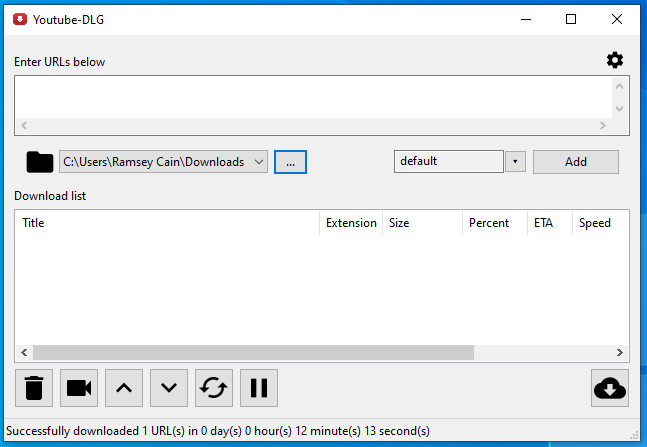
Click the cog in the upper right hand corner and select ‘Update’. This will update the youtube-dl software that actually performs the task of downloading video. Sites like YouTube are constantly changing the way their sites work and the youtube-dl developers must constantly tweak their software to remain compatible. I recommend always updating before downloading a video or playlist.
Choose a location for your downloads in the middle of the application. You may want to dig more into formats or even save just the audio of a video. Do some research at the youtube-dl website. The software is very powerful and flexible but, for now, we will leave the settings at default.
Now we need to get the URL for the video we wish to archive. The youtube-dl software is compatible with a large number of sites but we will use YouTube for this example. Find the video you would like to save and copy the URL from the address bar of your browser:
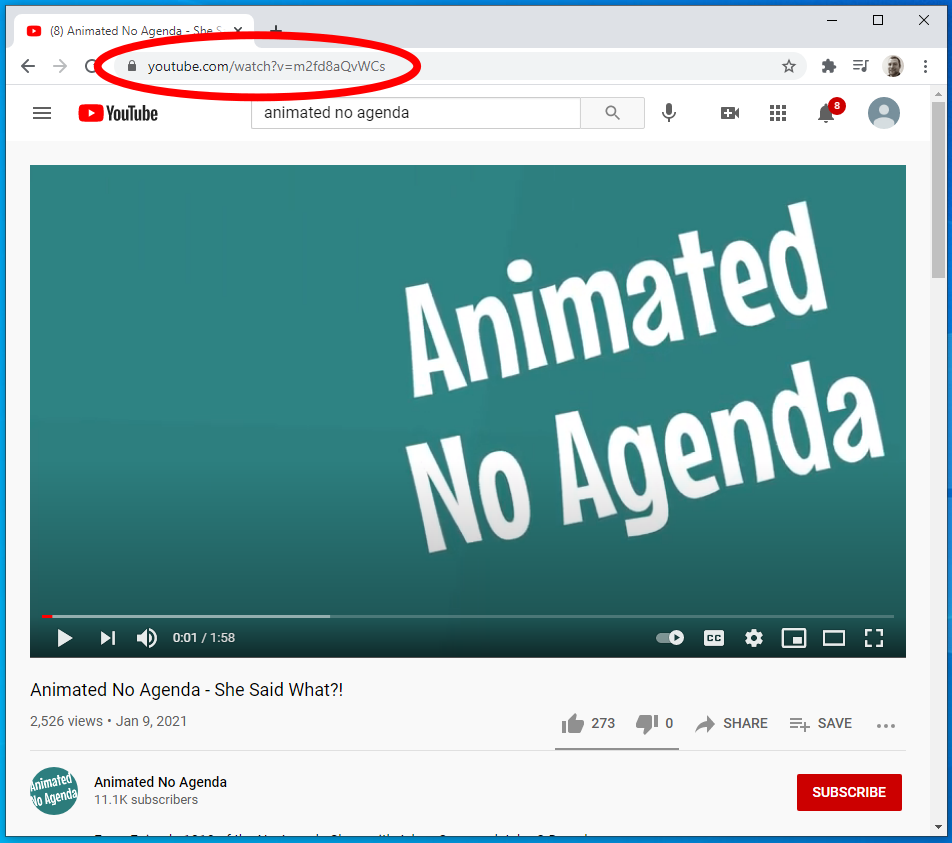
Paste the URL into the box labeled ‘Enter URLs Below’ in Youtube-DLG. You may put as many URLs in as you like, one on each line. Click the ‘Add’ button and your videos will now show up in the ‘Download List’. Click the download button (bottom right) to begin your downloads.
That should do it!
You may also download entire playlists or even entire channels. It takes some time depending, of course, on your Internet connection speed. Your computer’s processor speed has a big impact on this as well since youtube-dl sometimes has to download the audio and video seperately and then combine them after downloading. You’ll see this as the ‘Post-Processing’ stage in the software’s Download List.
Tips and Tricks
Use the YouTube search filters to find entire playlists and channels:
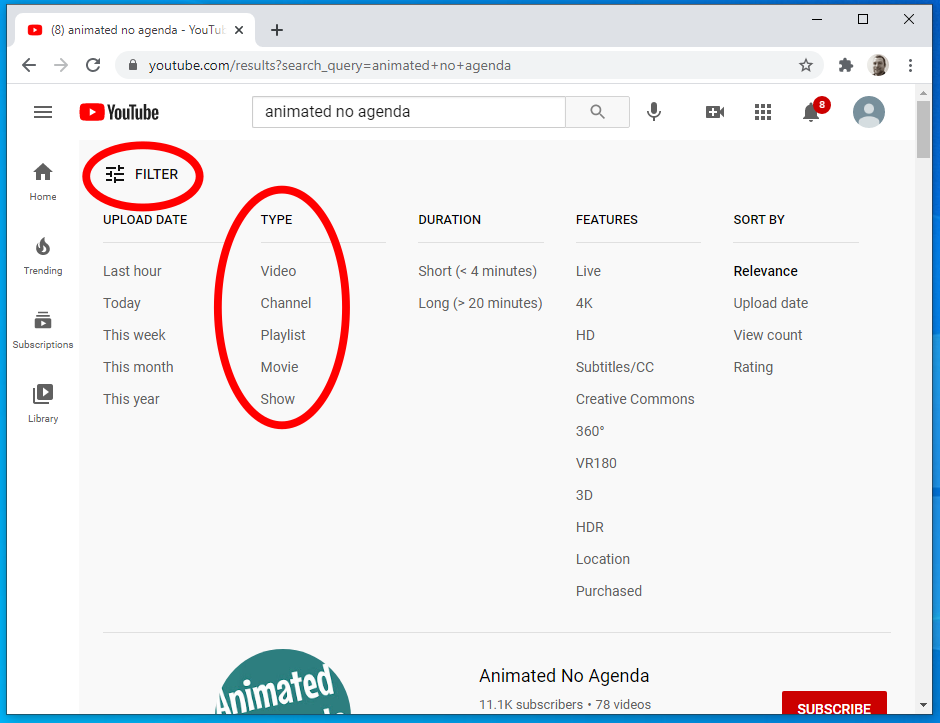
The YouTube search results screen will show you how many videos a channel or playlist has. The best way to get the URL for an entire video is to right click on the item in the search results and copy the link address:
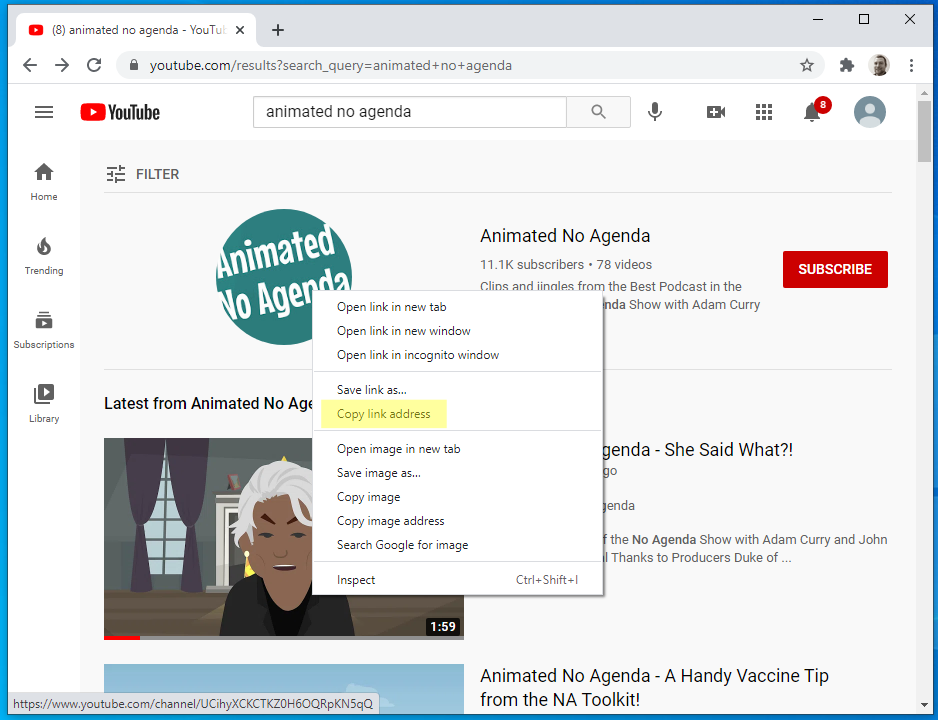
Use YouTube’s own features to your advantage! Create a playlist of your own including the videos you want to download. Then get the URL of your playlist and download the whole thing at once.
Have any tips of your own? Leave a comment below!